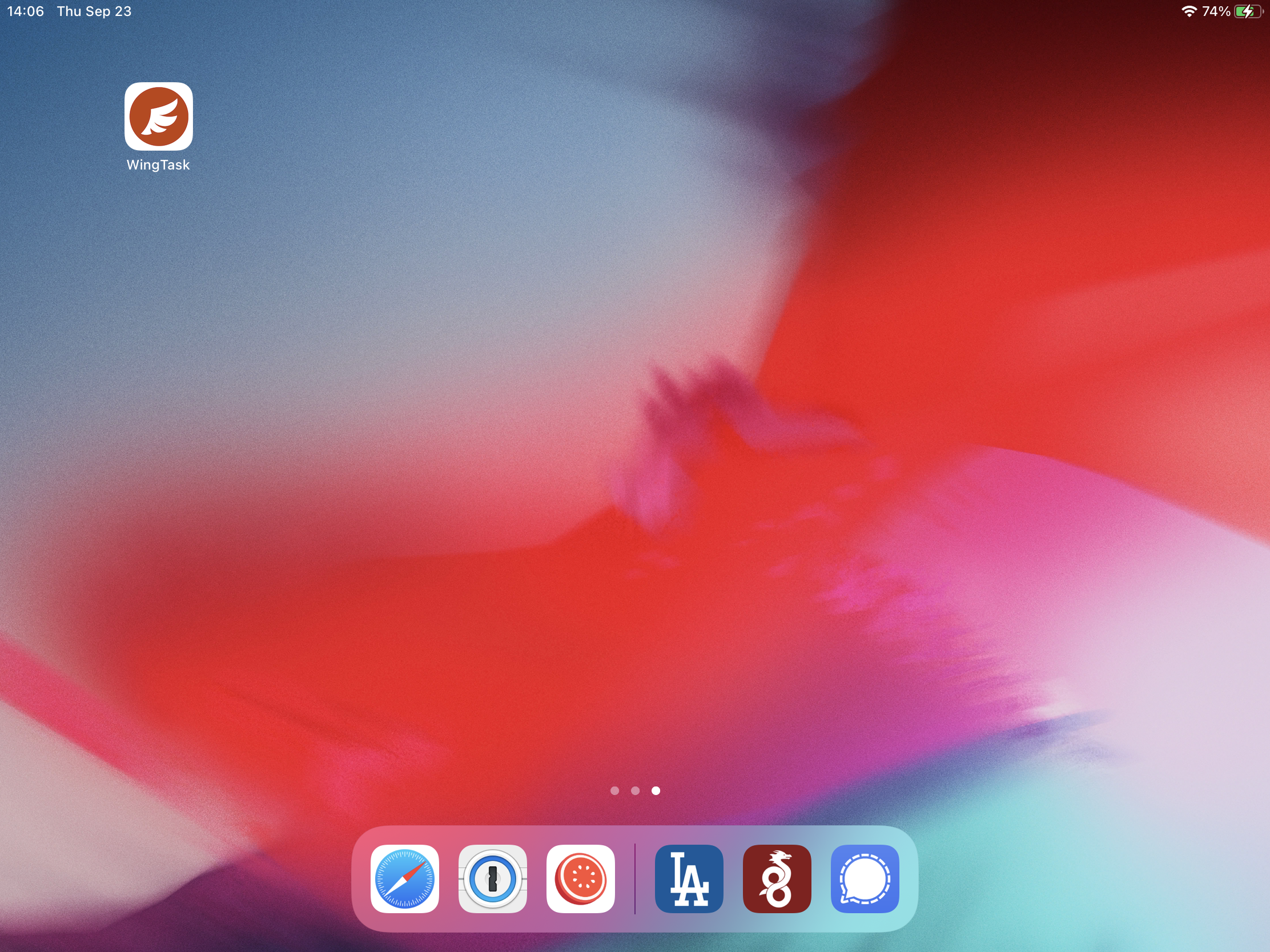Sections in this article
- Step 1 - Navigate to Wingtask through Safari
- Step 2 - Click the share button, Click ‘Add to Home Screen’
- Step 3 - At the “Add to Home Screen” confirmation click “Add”
WingTask is designed mobile first and by installing to the home screen you can leave the browser and get a native app experience.
Step 1 - Navigate to Wingtask through Safari
Installing an app to the homescreen is only possible through Safari browser. Open the browser and enter https://app.wingtask.com in the address bar.
Step 2 - Click the share button, Click ‘Add to Home Screen’
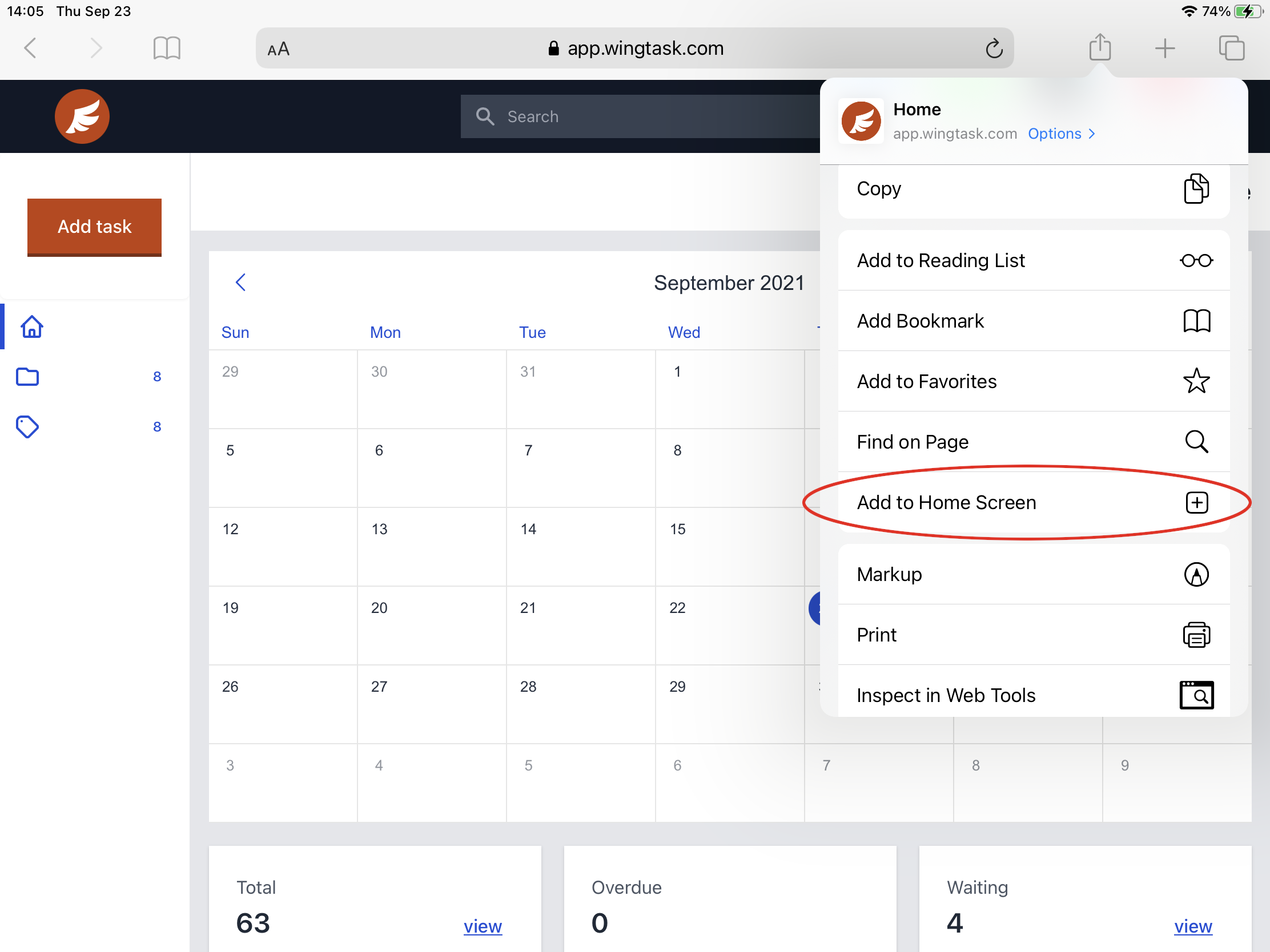
Step 3 - At the “Add to Home Screen” confirmation click “Add”
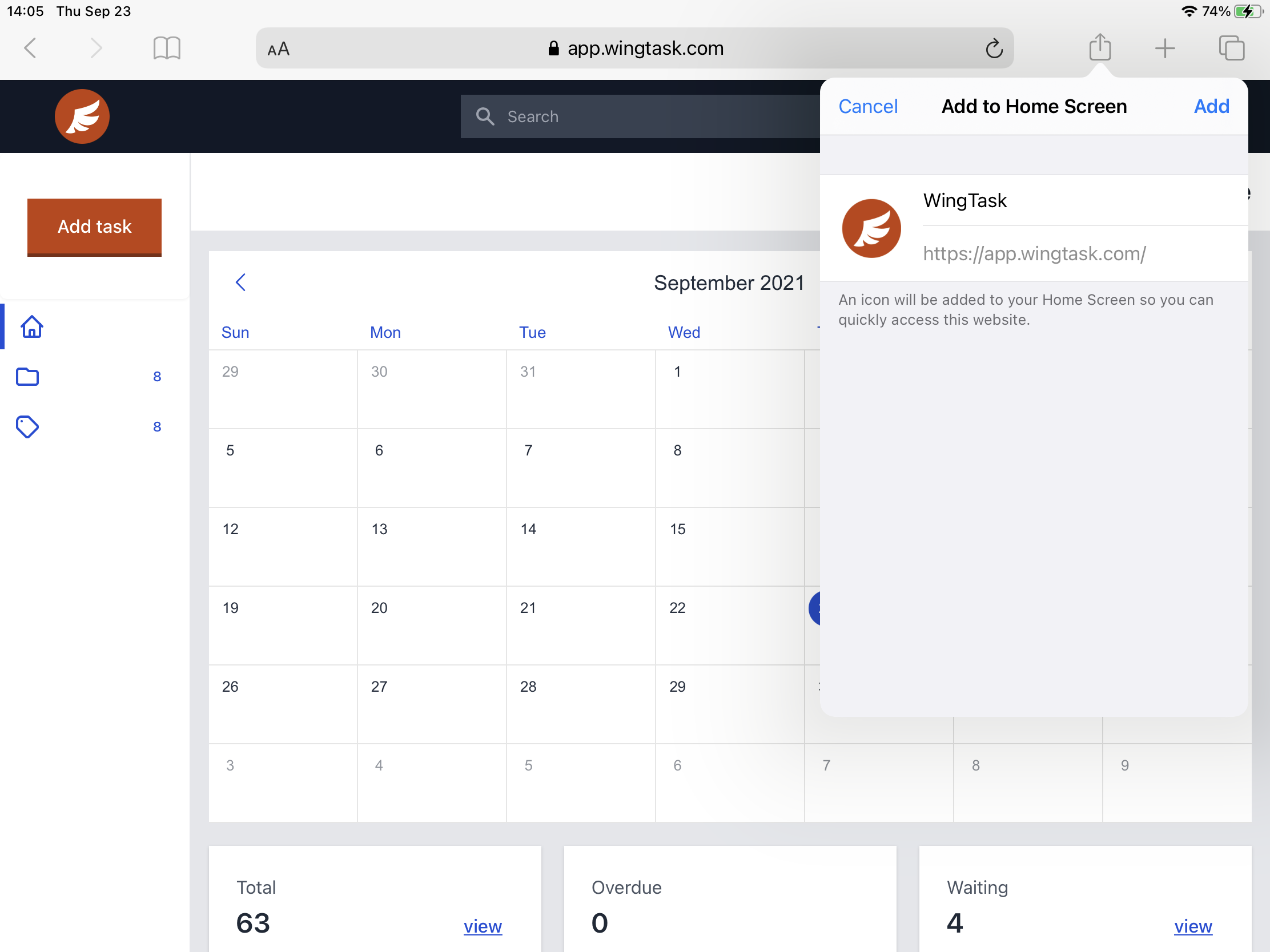
The WingTask app icon will be added to your homescreen, and lauching the app from the icon will open WingTask in it’s own app window, independent of Safari.